Microsoft launched Windows 10 launched yesterday as a free upgrade from earlier versions of Windows. You can learn more about the launch and the product here. If you’re thinking of upgrading to Windows 10 or purchasing a new computer with Windows 10, you can do so with confidence as ESILAW […]
How to remove the ESILAW instance in Microsoft SQL Server
If you uninstalled ESILAW 360 and want to remove the instance from Microsoft SQL Server or you need to remove the instance for another reason, watch the video below to learn how to remove it. After you have remove any ESILAW 360 instance you must restart your computer.
Troubleshooting the installation of ESILAW 360
Follow the steps below to troubleshoot the installation of ESILAW 360. You can also contact support for assistance. If you receive a message during installation that prompts you to contact the vendor, you likely need to update Windows with the most recent updates before you can install ESILAW 360. Microsoft .NET […]
ESILAW 360 has arrived!
Our brand new practice management and accounting software solution for law firms is now available. You can learn more about ESILAW 360, view a complete feature comparison list, and find out about migrating in the Switch to ESILAW 360 center. Be sure to review the feature comparison list to make […]
Entering opening balances for clients and matters
A section is provided for each type of opening balance so that you can easily enter an amount for each client/matter. Steps: Use the Lawyers and Timekeepers feature to enter the lawyers and timekeepers who record time in your firm. You must enter your firm’s lawyers before entering clients and matters. […]
ESILAW 360 requirements
ESILAW 360 requires a Windows device such as a tablet, laptop or desktop. The minimum specifications for the device or computer are listed below: Windows 7 or higher with the latest Windows updates installed Pentium dual core or higher CPU 4GB RAM 500MB hard disk space Wired or wireless network […]
Entering general ledger opening balances
Enter Opening Balances feature can be used to enter opening balances before you start using the software. If you are converting from another accounting application to ESILAW 360, you probably have balances such as loans, capital accounts, and bank balances to enter. To enter these balances, obtain your Trial Balance […]
Control accounts
Control accounts are general ledger accounts in your Chart of Accounts that are used to reconcile your general ledger with your clients/matters. The control accounts your system requires depends on the accounting method you use, which in turn depends on how your firm records revenue and expenses. You must select the appropriate […]
Global settings
The Global Settings feature under the Maintenance menu is used to modify the software options and settings to suit the way your firm operates. These options apply to everyone who uses the program. Only users with full administrative access can change global settings and the software must be set to single-user mode to access the […]
Single or Multi-user mode
The Switch to Single/Multi-User Mode feature is used to grant or restrict access to ESILAW 360. Normally this feature will be used by administrators to perform certain tasks that need to be completed. For example, you may want to restrict all users from accessing ESILAW 360 at the end of […]
Close financial year
Close Financial Year feature is used to close your fiscal year. This article lists the recommended steps for completing a year-end. Run the year-end when you are ready to enter transactions for the next financial year. The year-end program makes a copy of your general ledger transaction details and adds […]
How to print cheques
Print Cheques feature is used to display or print general cheques, trust cheques and accounts payable cheques. This feature displays cheques entered with payment type CHK only. You can’t print a cheque until it has been entered using one of the cheque entry features. You have the options to choose […]
Client and matter numbering
Matter numbers are used to differentiate between individual matters for the same client, and are enabled in the Maintenance – Global Settings. Matter numbers enable you to group multiple matters for the same client on reports and on bills. You can also replicate common information such as addresses and telephone […]
Overview of Clients and Matters
Clients & Matters is used to organize your firms active and closed clients and matters as well as do conflict searches, enter new transactions, produce Quickbills, access client/matter documents in the assigned folder, keep notes, assign contacts and lawyers, and keep track of identification/verification process. Clients & Matters is your […]
Verify client/matter and G/L balances report
The Verify Client /Matter and G/L Balances report is used to verify that your client and G/L transactions are in balance. This report checks for an imbalance between the general ledger control accounts and the client ledgers, and between the general ledger debits and general ledger credits. When a transaction […]
Conflict Search
The Conflict Search feature is used to search client/matter and opposing party information for possible conflicts of interest. To perform a conflict search, click on Conflict Search button in Clients & Matters and type in a keyword or phrase. ESILAW will do an automatic conflict search every time you add a new client. […]
Document management for clients and matters
The Document Management feature is used to organize documents for your clients and matters. This feature gives you a quick access to the folder where you store your client related documents. You are able to assign folders on your local computer or network, as well as on Google Drive, Dropbox, and […]
View bank balances
The View Bank Balances feature provides a quick way to check the current balance of your general and trust banks. Bank balances tips If a bank account is not displayed on the Bank Balances screen, it is usually because the account is defined incorrectly. Open your Chart of Accounts in […]
User accounts
User accounts are used to manage software security by enabling you to provide access to menu functions to a user group, and to assign users to the group. A user who belongs to a group has all the rights granted to that group. Your software license determines how many user accounts […]
How to create contacts
The Contacts feature is used to keep track of all of the contact information for people associated with your clients/matters, your firm’s vendors and suppliers, and your personal contacts. You can assign a type to contacts (defaults are Client, Vendor/Supplier and Personal but you can’t customize the list) and a […]